I have been working in the social media space for eight years and one of my favorite platforms has always been Pinterest. The other day I realized I hadn’t shared a new blog post on Pinterest since 2019. Which had me seriously questioning why.
It’s because Pinterest is a platform that continues to be a positive experience. I am not constantly hunting down the best new trick or having to read forums to figure out why certain features aren’t yet available. Pinterest does a great job of communicating with its creators and users and making sure that they have all the resources to be successful on that platform. Which is why I never feel the need to give even more information.
BUT over the past eight years managing dozens of different types of Pinterest accounts and growing accounts to push tens of thousands of pageviews a week I think I have also learned a few tricks that you might find helpful.
Below you will find my complete Pinterest Guide with everything you need to know to start your account, create graphics, create your own strategy, and continue to grow.
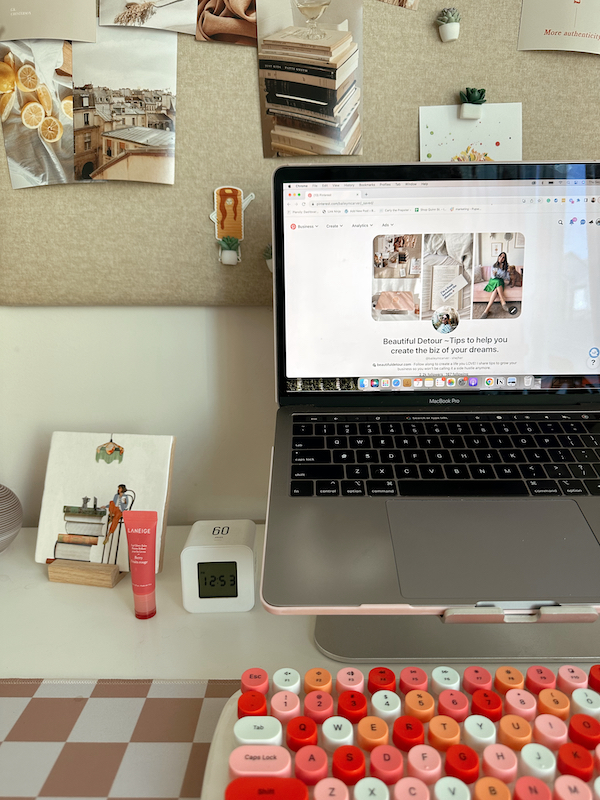
Creating Your Account
Creating your Pinterest account is simple.
Click “Sign up” in the top right corner, then scroll down until you see the button “Create a free business account”. Follow the prompts.
If you have already created an account click here for steps to convert your account to a business account.
Tips and Tricks for Your Profile
After the initial setup of your account, I recommend going to your settings page and then edit profile. Here you will be able to optimize your profile for others to find you.
- In the name section add a short tagline so people know a little more than your name. Include 1-3 keywords.
- Under the About section share 1-2 sentences about what your niche is and who you are helping or what problem you are solving.
- Upload a profile photo that is colorful or high in contrast. Make sure if there is text on it, that you can actually read the text.
Board Management
When you first start your account I recommend starting with as few boards as possible and only adding when necessary. Below are the boards every single account needs.
- Blog posts or product boards. You can name this your brand name or new blogs or just launched, etc. Every time you have a new blog post or a new product launches you will pin it here.
- Home Decor, Travel, or Food/Drink. You don’t need all of these boards but I recommend having at least one. These are the top searched categories on Pinterest and the easiest to re-share. Having a board you can tie back to the content you share in one of these categories will be extremely helpful.
- How To/Tips and Tricks/DIY. The last type of board you need is something educational.
*pro tip*
When setting up your boards make sure to add a description that includes 2-3 keywords related to the type of content you will be sharing.
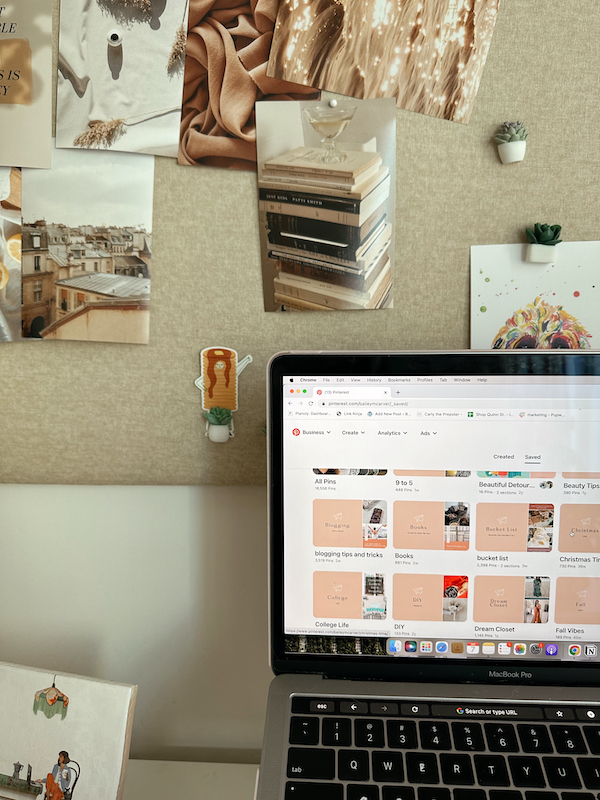
Keyword Research
You have heard me mention keywords several times throughout this blog post and that is because they are so important to your success on Pinterest. Pinterest does not consider itself a social media platform, but instead more like a search engine (think Google). Because of this, it’s really important to use keywords that their algorithm can serve to people who are searching for your content. This will also help your content get placed on people’s home feeds as well.
I recommend doing keyword research at least once a quarter or every other month. Here is what you’ll do. Go to Pinterest and use their search bar to search all pins. Then start typing in words or questions or phrases related to your niche and allow Pinterest to populate other search terms.
You can see these search terms ranked by volume reading top to bottom or if you hit enter left to right.
An example of how I might do this keyword research for my business (a marketing management and consulting brand designed to help give back more time to small business owners) is by starting with searching “small business social media”. The terms that pop up are small business social media…marketing, posts, calendar, thank you for supporting, content, post ideas, ideas, grow, and tips. You can see how this list can help you generate helpful content ideas and how to include more than one of those keywords in a caption or title.
There are a bunch of different ways to do keyword research, but this is what I recommend when creating content for and on Pinterest. It will also help you see what other users create in your niche.
Design/Image Research
Before you start creating your Pinterest templates and custom graphics I recommend doing the following. Get as much content up as you can for one week, a minimum of ten pins a day. The focus this week is going to be mainly on imagery, so I recommend getting a variety of images up. For example, if you are a clothing boutique share flat lays, lifestyle, and studio images. Make sure these are sized for Pinterest (1000X1500).
This will help get you some data quickly on what types of images perform well from your current content backlog.
I also recommend doing some research within your niche and seeing what different types of pins draw your eye.
Make a list of everything you like and don’t like and use this to inform your graphic creation.
Graphic Creation
I recommend creating three templates on Canva.com that you can use over and over again. Make sure to modify pre-made templates by adding in custom colors, fonts, and either your logo or website URL. If you work with a graphic designer I highly recommend having them create templates for you!
Anytime you are creating a new graphic for Pinterest make sure it includes the following:
- Large readable title that is engaging.
- Eye-catching photos.
- Your website URL or logo.
Templates can be re-used over and over again as long as you are changing one or two of the following elements:
- Title
- Layout or colors
- Image
For example, if I have a Travel Guide to NYC, I can use the same title, layout, and colors as long as I swap the image out.
Weekly Pinterest Schedule
I recommend scheduling some of your pins so that you don’t need to log on every single day. The more content you have backlogged the easier this is to do, so just give it time.
M: Pin 15 new pins and schedule 15 for the following day. Upload 2-3 story pins and make sure one of them is a video.
W: Pin 15 new pins and schedule 15 for the following day. Upload 2-3 story pins and make sure one of them is a video.
F: Upload 4 story pins and repin 15-20 pins.
*pro tip*
Every Monday record analytics from the week prior. I like to track impressions, followers, saves, link clicks, and site sessions.
+ show Comments
- Hide Comments
add a comment